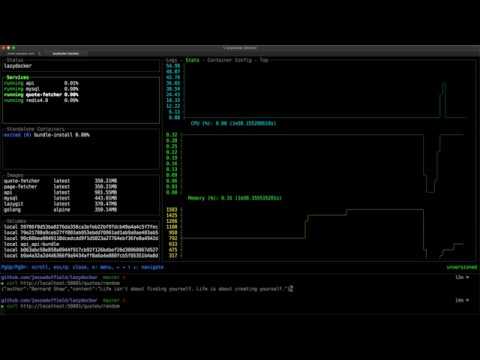How to monitor a Docker image with Lazydocker
Did it you ever experience this: you have 3 docker images running and at some point, something stops working? You don’t know what has just happened but you definitely know that you are going to spend the next 30 minutes trying to figure it out and fixing it.
In this post I’ll present you Lazydocker, a terminal UI for both docker and docker-compose that makes docker image management easy as a,b,c. We’ll go through how to set it up and some cool features you can add to your repertoire.
Lazydocker
Lazydocker is written in Go and can run both on your local machine as well as over SSH.
Through the UI you can view the status of your docker or docker-compose container environment and access the logs. Lazydocker allows you to define the metrics that you want to monitor and set up graphs to keep them always under your eyes.
You can quickly attach, restart, remove and rebuild containers and services that you are using. You can view the layers of an image and can prune containers, images, and volumes as you will.
For more information go checkout the official Lazydocker GitHub page.
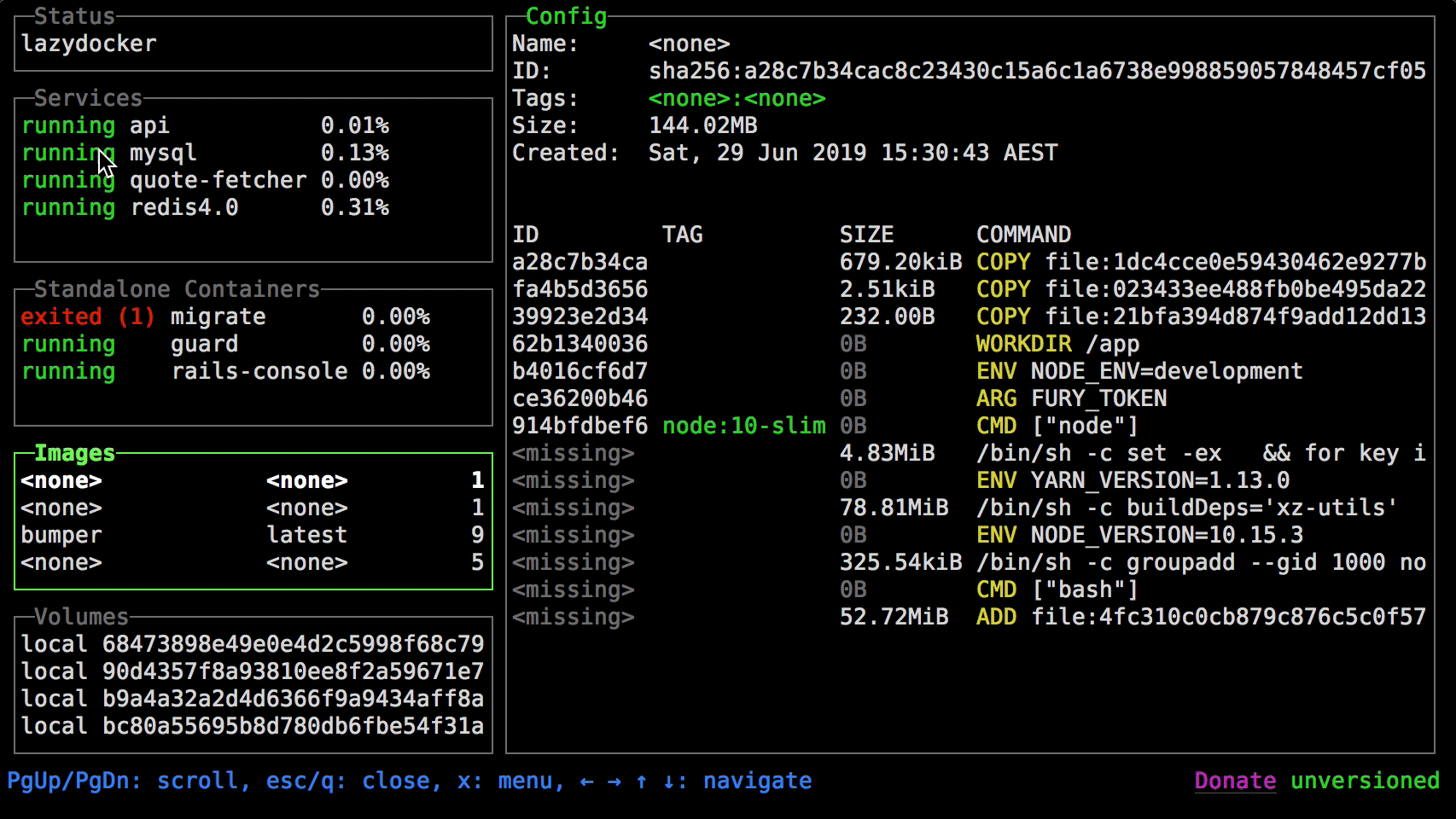
How to setup Lazydocker
Lazydocker is available for all the main platforms, Windows included.
If you are running on Ubuntu you can install it like this:
curl https://raw.githubusercontent.com/jesseduffield/lazydocker/master/scripts/install_update_linux.sh | bashAt this point you are ready to run Lazydocker, just type in your terminal
lazydockerAnd it will start the UI.
Operations that you can do
Once you run the UI it will show all the running containers. You can navigate using the arrow keys.
Jesse Duffield created a tutorial to show all the cool features, you can check it out below.
This is it!
Now you should know all you need to use Lazydocker for your Docker image management.
Reach me on Twitter @gasparevitta and let me know what other tools you use!
- Next Article
What happened at Bazelcon 2020 - Previous Article
Why my startup failed